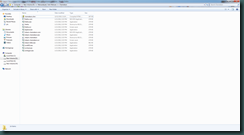I’ve been a fan of Malwarebytes for years. It’s always been one of the most effective tools against badware on the market. In fact, many other more expensive “security suites”, upper level technical support have been known to remote into a users machine, and install Malwarebytes to rid it of infections the antivirus was unable to get rid of. I’m not mentioning names (Symantec, Adaware), but actually I applaud tech support for doing what it takes to clean a machine.
The good news is Malwarebytes has gotten even better. In the past I’d always rename Malwarebytes as well as other security programs when installing them on an infected machines. The reason is simple, many malware programs will prevent any code that might interfere with it’s nefarious purpose from running, especially Malwarebytes! Now Malwarebytes includes a great new feature, “Chameleon”. Chameleon provides a long list of alternative exe’s to run when your machine is already infected and the virus is preventing Malwarebytes from being started from the standard executable.
To access Chameleon you need the latest version of Malwarebytes, available at http://www.malwarebytes .org. Go to the program in your start menu, right click on Malwarebytes and click on “Open File Location”. Chameleon will be visible, double click on Chameleon and a list of alternative installers appears. Double click on any of them and a command line appears asking you to “click any key to run”, once started the command line tells you it’s “killing known malicious processes please wait”then it launches the Malwarebytes update which runs automatically. Once updated Malwarebytes launches and does a quick scan. This is usually enough to get your foot in the door so to speak. Then you can continue to run (multiple) full scans with Malwarebytes and your other favorite tools to finish the clean-up.
Running Malwarebytes from a USB drive as a portable app isn’t supported at this time but I’m working on that…
So for now to use Chameleon, you need Malwarebytes already installed on your computer. Malwarebytes is a free program but a paid version is available for a lifetime single fee of 24.95 USD and they often offer generous discounts on their paid version if your patient.